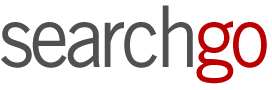Table of Contents
- 1 Preparing for Smart Home Integration
- 2 Integrating with Google Home
- 2.1 Installing the Google Home app and setting up your home environment.
- 2.2 Adding the Levoit Air Purifier to your device list through the app.
- 2.3 Configuring settings for optimal use and voice commands
- 2.4 Tips for troubleshooting common issues during integration
- 2.5 My Google Home Levoit Air Purifier Routine
- 3 Integrating with Amazon Alexa
- 4 Maximizing the Smart Features
- 5 Suggestions for integrating the air purifier with other smart home devices
In the effort to create healthier living environments, smart technology plays a significant role. The Levoit Smart True HEPA Air Purifier Core series is a standout product due to its effective air purification capabilities and its compatibility with various smart home systems like Google Home and Amazon Alexa. This article offers a step-by-step guide on how to connect your air purifier with these platforms, aiming to improve your home's air quality and overall convenience.
Preparing for Smart Home Integration
To integrate the Levoit Smart Air Purifier into your smart home ecosystem, ensure a stable Wi-Fi connection and that all devices are updated to the latest firmware or software versions. Familiarize yourself with the Levoit VeSync and smart home apps beforehand to streamline the process. These measures will help you successfully integrate your air purifier with minimal effort.
Integrating with Google Home
Installing the Google Home app and setting up your home environment.
- Download and Install: Ensure the Google Home app is downloaded on your smartphone or tablet and sign in with your Google account. For Android users Download the VeSync from Google Play. IOS users download VeSync from the Apple Store. Follow the app instructions to set up your smart air purifier.
- Home Setup: Open the Google Home app and follow the prompts to set up a new home or select an existing one. This involves specifying your home's name and location.
 Adding the Levoit Air Purifier to your device list through the app.
Adding the Levoit Air Purifier to your device list through the app.
- Access the ‘Add’ Menu: Tap on the “+” sign in the bottom right corner of the Google Home app.
- Set Up Device: Choose the option for “Choose a device” and then select “Works with Google Home.”
- Search for VeSync: Use the search bar to find VeSync, then select it from the list of available devices.
- Link Your Account: You will be prompted to sign in to your Levoit account to link it with Google Home.
Configuring settings for optimal use and voice commands
- Device Configuration: After adding the Levoit air purifier, you can assign it to a room and customise device settings like naming the device for easier voice control.
- Voice Commands Setup: Familiarise yourself with common voice commands for Google Assistant, such as “Hey Google, turn on the air purifier,” or “Hey Google, set air purifier mode to sleep.”
- Customise Routines: Explore the routines feature in Google Home to automate the air purifier’s operation based on other activities or times of day.
Tips for troubleshooting common issues during integration
- Wi-Fi Connectivity: Ensure both your smartphone/tablet and the air purifier are connected to the same Wi-Fi network if you encounter connectivity issues.
- Software Updates: Check for any pending updates for both your Google Home app and the air purifier’s firmware, as outdated software can hinder integration.
- Reset and Retry: If all else fails, consider resetting your Levoit air purifier to factory settings and repeating the integration process.
These steps should provide a clear and straightforward path to integrating your Levoit Smart True HEPA Air Purifier Core 400S with Google Home, enhancing your smart home ecosystem with advanced air purification capabilities.
My Google Home Levoit Air Purifier Routine
I set up the Levoit Smart Air Purifier with Google Home using voice commands via Google Nest Hub that automatically switches the purifier on at certain times of the day based on my work-from-home schedule. This timetable may not suit your lifestyle, if that is the case, then adjust for your preferred times.
| Time of Day | On/Off | Mode |
| 8:00 | On | Automatic |
| 17:00 | Off | Automatic |
| 22:30 | On | Sleep |
Integrating with Amazon Alexa
Using the Alexa app to add the Levoit device to your smart home setup
- Download Install: Download the Amazon Alexa app from Google Play for Android users or the Apple Store for IOS users if you haven't already and sign in with your Amazon account.
- Device Addition: Select the “Devices” icon at the bottom right, then tap the “+” symbol and choose “Add Device.”
- Select Your Device Type: Choose “Air Purifier” under “All Devices” and then find Levoit as the brand.
Customising device settings and exploring compatible Alexa skills
- Link Levoit Account: When prompted, log in to your Levoit account to allow Alexa to control your air purifier.
- Device Placement: Assign your air purifier to a specific room for easier voice command recognition and control within the Alexa app.
- Enable Skills: Search for Levoit skills in the Alexa app and enable them to enhance functionality and voice command options.
Enabling voice control and setting up routines for automated air purification
- Voice Command Customisation: Customise specific phrases for Alexa to control your Levoit air purifier, such as power on/off, change fan speed, or activate modes.
- Routine Integration: In the Alexa app, use the “Routines” feature to create automated tasks involving your air purifier, like turning it on at a specific time or when other smart home devices are activated.
- Test and Adjust: Experiment with different commands and routines to find the best setup for your needs. Adjust settings in the app as necessary for optimal performance.
Advice on resolving potential setup challenges
- Network Issues: Ensure the Alexa device and Levoit air purifier are on the same Wi-Fi network if you experience connection problems.
- Skill Compatibility: If the Levoit skill isn’t working properly, try disabling and re-enabling it within the Alexa app.
- Restart Devices: A simple restart of both your Alexa device and the Levoit air purifier can resolve many connectivity or recognition issues.
By following these detailed steps, integrating your Levoit Smart True HEPA Air Purifier 400S with Amazon Alexa will be a breeze, offering you voice-controlled air purification that seamlessly fits into your daily routine and smart home ecosystem.
Maximizing the Smart Features
Utilising the companion app for advanced controls and monitoring
- Download Companion App: Ensure you have the Levoit air purifier's VeSync app installed on your smartphone.
- Explore Features: Familiarise yourself with the app's interface, including real-time air quality monitoring, filter life tracking, and custom scheduling.
- Custom Routines: Use the app to set up smart routines that automatically adjust your air purifier’s settings based on the time of day or your routine and lifestyle.
Integrating air purifier controls with your daily routines
- Smart Home Routines: Utilising the automation features of Google Home or Amazon Alexa to include your air purifier in daily routines, such as turning it on when you wake up or before you arrive home.
- Voice Command Customisation: Tailor voice commands to fit your lifestyle, allowing for easy adjustments without needing to use the app or manual controls.
- Notifications Setup: Enable notifications in the companion app to receive alerts about air quality changes and when it's time to replace the filter.
Voice commands for convenience and efficiency
- Direct Voice Commands: Use straightforward voice commands for common tasks, like turning the device on/off, adjusting fan speeds, or switching modes.
- Feedback Requests: Ask your smart assistant for the current air quality or filter status to stay informed without checking the app.
- Creative Commands: Explore more complex commands or questions you can ask your smart assistant related to the air purifier, enhancing interaction and convenience.
Tips for maintaining optimal performance and connectivity
- Regular Updates: Keep your air purifier, companion app, and smart home devices updated to ensure smooth operation and access to the latest features.
- Wi-Fi Stability: Ensure a strong and stable Wi-Fi connection for uninterrupted smart feature functionality.
- Filter Maintenance: Regularly check and replace the air purifier’s filter as recommended to maintain efficiency and air quality.
Suggestions for integrating the air purifier with other smart home devices
- Smart Thermostat Integration: Connect your Levoit air purifier with your smart thermostat to automatically adjust air quality based on temperature settings. For instance, increase purification when the heating is on to counteract dry air.
- Smart Lighting Synergy: Pair the air purifier with smart lighting systems to change air purification levels based on light settings or times of day. For example, set a calming environment in the evening with dimmed lights and reduced purifier noise.
- Home Security System Connection: Integrate the air purifier with your smart home security system to turn on automatically when the house is empty, ensuring you return to a clean environment.
- Smart Plug Integration: Use a smart plug to control the power supply to the air purifier, allowing for more flexible scheduling options and energy savings.
- IFTTT (If This Then That) Recipes: Create or use existing Levoit IFTTT recipes to connect your Levoit air purifier with various other smart devices and online services for custom triggers and actions. For example, automatically turn on the air purifier when the air quality index (AQI) in your area reaches a certain level.
By integrating the Levoit Smart True HEPA Air Purifier 400S with other smart home devices, you can create a highly automated, efficient, and responsive living environment. This holistic approach not only simplifies managing indoor air quality but also enhances the overall smart home experience, making it more dynamic, convenient, and tailored to your lifestyle.