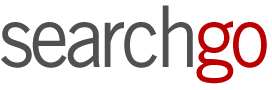Table of Contents
- 1 Configuring YubiKey with Social Media Platforms
- 2 Configuring YubiKey with Facebook
- 3 Configuring YubiKey with X (Twitter)
- 4 Configuring YubiKey with Instagram
- 5 Configuring YubiKey with LinkedIn
- 6 Example of YubiKey Set-Up
- 7 Securing Social Media Accounts against Hackers: A Wake-Up Call
- 8 Empowering Users to Act
In today's digital world, safeguarding our social media accounts is vital to protecting our online presence and privacy. With cyber threats on the rise, it's necessary to implement robust security measures to prevent unauthorised access to our personal information and digital assets. This guide will explain how to enhance the security of your social media accounts by integrating them with YubiKey, a leading digital security key solution (Find out how to secure Gmail with YubiKey). We will cover the process of setting up YubiKey with popular social media platforms and explore the benefits of adopting multi-factor authentication for your online presence.
For a comprehensive guide about YubiKey, please refer to our main article A Guide to Using YubiKey Authentication.
Please note that YubiKey compatibility may vary depending on the specific model and platform.
Configuring YubiKey with Social Media Platforms
Whether you're an individual user or managing social media accounts for your business, by integrating YubiKey, you can significantly enhance your security posture. This additional layer of protection, achieved through multi-factor authentication (MFA), safeguards your accounts against unauthorised access and potential security breaches, regardless of the platform you're using. This guide will walk you through the setup process of a YubiKey security key with popular social media platforms like Facebook, Twitter, LinkedIn, and Instagram.
For a more visual representation of the setup process, we're currently capturing screenshots and will add them to the guide shortly.
Configuring YubiKey with Facebook
Read our real-life case study of a person using YubiKey with Facebook.
Step-by-Step Guide: Setting Up YubiKey with Facebook
Integrating YubiKey with your Facebook account strengthens its security posture by adding a layer of two-factor authentication (2FA) beyond passwords.
- Access Facebook Security Settings
To get started, log in to your Facebook account and navigate to the security settings. This can typically be found under the “Settings” menu https://www.facebook.com/settings, followed by “Password and security.” - Enabling Two-Factor Authentication (2FA)
Once you're in the security settings, locate the “Two-Factor Authentication” section and click on “Edit” or “Enable” to set up 2FA for your account. - Adding a Security Key (YubiKey)
Under the 2FA options, choose the “Security Keys” or “Add Key” option. Follow the prompts to add a new passkey to your account. - Configuring YubiKey with Facebook
Insert your YubiKey into a USB port on your device. Facebook will detect the YubiKey and prompt you to set it up as a security key. Follow the on-screen instructions to complete the setup process.
Benefits of Using YubiKey with Facebook
Integrating YubiKey with Facebook offers several benefits:
- Enhanced Security: By adding a physical security key to your Facebook account, you'll significantly reduce the risk of unauthorised access and account compromise.
- Protection Against Phishing: YubiKey protects against phishing attacks, as it requires physical interaction to authenticate your login.
- Convenience and Usability: Once set up, using YubiKey with Facebook is convenient and user-friendly, offering a seamless login experience while maintaining high-security standards.
Configuring YubiKey with X (Twitter)
In July 2023, Twitter rebranded as X. This guide will refer to it as X (Twitter) for consistency, but the instructions remain applicable for securing your X account.
Integrating YubiKey with your X account not only strengthens its security posture but also should be part of your overall personal security strategy for securing your social media accounts with a digital security key.
Step-by-Step Guide: Setting Up YubiKey with X Twitter
- Accessing X Twitter Security Settings
Begin by logging in to your X account and accessing the security settings. You can find these settings by clicking on the ‘More' menu, selecting “Settings and privacy,” https://twitter.com/settings/security and then navigating to the “Security and account access” section. - Enabling Two-Factor Authentication (2FA)
In the security settings, locate the “Two-factor authentication” section and click on “Set up” or “Review your login verification methods” to enable 2FA for your account. - Adding a Security Key (YubiKey)
Under the available 2FA options, choose the “Security key” or “Add security key” option. Follow the prompts to add your YubiKey as a security key to your X account. - Configuring YubiKey with X (Twitter)
Insert your YubiKey into a USB port on your device. X (Twitter) will detect the YubiKey and guide you through the setup process. Follow the on-screen instructions to complete the configuration.
Benefits of Using YubiKey with X Twitter
Integrating YubiKey with X (Twitter) offers several advantages:
- Enhanced Account Security: By utilizing a physical security key like YubiKey, you significantly reduce the risk of unauthorized access and account compromise.
- Protection Against Phishing: YubiKey provides robust protection against phishing attempts, as it requires physical interaction for authentication.
- Streamlined Authentication Process: Once configured, using YubiKey with X Twitter streamlines the login process, offering a secure and seamless experience for account access.
Configuring YubiKey with Instagram
By implementing two-factor authentication (2FA) with YubiKey, users can fortify their business and personal Instagram accounts against unauthorised access and potential security breaches.
Step-by-Step Guide: Setting Up YubiKey with Instagram
- Accessing Instagram Security Settings
Begin by logging into your Instagram account on your mobile phone app and navigating to the security settings. These settings can typically be found by tapping on the small menu from your accounts page, selecting “Accounts Centre,” and then choosing “Password and Security.” - Enabling Two-Factor Authentication (2FA)
Within the security settings, locate the option for “Two-Factor Authentication” and proceed to enable it for your account. - Adding a Security Key (YubiKey)
Navigate to “Two-factor authentication” Under the available 2FA methods, select the “Security Key” option to add your YubiKey as a security key to your Instagram account. - Configuring YubiKey with Instagram
Insert your YubiKey into a USB port on your device. Instagram will detect the YubiKey and guide you through the setup process. Follow the on-screen instructions to complete the configuration.
Benefits of Using YubiKey with Instagram
Integrating YubiKey with Instagram offers several advantages:
- Enhanced Account Security: With YubiKey, your Instagram account gains an extra layer of security, reducing the risk of unauthorized access.
- Protection Against Phishing: YubiKey provides robust protection against phishing attempts, as it requires physical interaction for authentication.
- Seamless Authentication Experience: Once configured, using YubiKey with Instagram streamlines the login process, providing a secure and hassle-free experience for accessing your account.
Configuring YubiKey with LinkedIn
Securing your LinkedIn account is important, especially for business users, as it serves as a professional networking platform where valuable connections and business-related information are stored. Without adequate security measures in place, such as two-factor authentication with YubiKey, business users risk unauthorized access to their accounts, potential data breaches, and even identity theft. By integrating YubiKey with LinkedIn, users can add an extra layer of protection to their accounts, safeguarding their professional identity and confidential information from cyber threats.
Step-by-Step Guide: Setting Up YubiKey with LinkedIn
The integration of YubiKey with social media accounts presents a formidable defence against online threats in today's online environment. By reinforcing traditional passwords with multi-factor authentication (MFA) through YubiKey, users can fortify their digital presence and limit the risk of unauthorised access.
- Accessing LinkedIn Security Settings
Start by logging in to your LinkedIn account and navigating to the security settings https://www.linkedin.com/mypreferences/d/categories/account You can typically find these settings by clicking on your profile picture, selecting “Settings & Privacy,” and then choosing “Account.” “Select Sign-in & security” - Enabling Two-Step Verification
Within the security settings, locate the option for “Two-step verification” Click on this option to enable it for your account. - Adding a Security Key (YubiKey)
Under the available authentication methods, select the option to add a security key. Follow the prompts to add your YubiKey as a security key to your LinkedIn account. - Configuring YubiKey with LinkedIn
Insert your YubiKey into a USB port on your device. LinkedIn will detect the YubiKey and guide you through the setup process. Follow the on-screen instructions to complete the configuration.
Benefits of Using YubiKey with LinkedIn
Integrating YubiKey with LinkedIn offers several advantages:
- Enhanced Account Security: By utilizing a physical security key like YubiKey, you significantly reduce the risk of unauthorized access to your LinkedIn account.
- Protection Against Phishing: YubiKey provides robust protection against phishing attempts, as it requires physical interaction for authentication.
- Streamlined Authentication Process: Once configured, using YubiKey with LinkedIn streamlines the login process, providing a secure and seamless experience for accessing your account.
By following these steps and integrating YubiKey with your LinkedIn account, you can enhance the security of your online presence and protect your professional identity from potential threats.
Example of YubiKey Set-Up
Here is an example of a security set-up with YubiKey configuration. I have the following setup:
Bitwarden: This is for securing passwords and keeping them safe. I have yubiKey set up with Bitwarden on my phone and desktop.
Offline: My most important passwords ie financial information etc are written in a physical notebook and kept in a safe place in a fireproof box.
YubiKey: I have three YubiKeys – these keys are integrated with my social media and other accounts that support YubiKey. The reason I have three is that if I lose one or it gets damaged then there are two backups. I keep one plugged into my USB hub which is a tiny YubiKey Nano, and one a YubiKey 5C NFC attached to my keyring which allows me to use it either by inserting it into my phone or swiping it. The third YubiKey is also kept in a fireproof box.
Securing Social Media Accounts against Hackers: A Wake-Up Call
The integration of YubiKey with social media accounts presents a formidable defence against threats from hackers and security exploits in today's online environment. By reinforcing traditional passwords with multi-factor authentication (MFA) through YubiKey, users can fortify their digital presence and limit the risk of unauthorised access.
Recapping the Advantages
YubiKey offers a multitude of benefits for safeguarding social media accounts:
- Enhanced Security: YubiKey's integration enhances the security posture of social media profiles, providing an additional layer of protection beyond passwords alone.
- Phishing Prevention: Through its physical authentication process, YubiKey serves as a powerful deterrent against phishing attempts, bolstering account security against deceptive tactics.
- Efficient Authentication: Once activated, YubiKey streamlines the authentication process, delivering a seamless and secure login experience for social media platforms.
Empowering Users to Act
Don’t wait to secure your social media accounts! Integrate YubiKey and Multi-factor authentication (MFA) security features. Doing so not only provides peace of mind but also shields you, your friends, and your customers (especially if you manage a business page) from potential fraudsters who exploit compromised personal accounts for deceitful purposes. Adopting this proactive security stance empowers individuals to shield their online identities and personal information from looming threats.
What are your thoughts on securing social media accounts? Share this article with your network and join the discussion in the comments below!